- FAQ
- Data Access
- ESA EarthCARE Online Dissemination Service User Guidelines
ESA EarthCARE Online Dissemination Service User Guidelines
This user guide describes how to access data through the Online Dissemination Service. Find out more about accessing data through the EO Catalogue application (EO-CAT), in the online user manual and the API interface guide.
For questions, please contact EO Help.
Supported Browsers
The following Web Browsers are supported by the EarthCARE Online Dissemination Service: Microsoft Edge, Firefox, Google Chrome, and Safari. We recommend using a recent version of any of these browsers.
Available Data
EarthCARE products are organised in different collections and are available to different user communities.
The open collections are available to anyone with an account in ESA's EO Sign In service, and restrained collections are available only to the EarthCARE Commissioning Team or to Principal and Co-Investigators of accepted proposals to the ESA Announcement of Opportunity for the Validation of EarthCARE.
Each data collection page specifies whether the collection is open or restrained. The following sections in this guide summarise the availability of each collection. Go to the mission page to learn more about ESA's Cloud, Aerosol and Radiation Explorer (EarthCARE) Earth Explorer Mission, the relevant Product Format Specifications and data processing algorithms.

EarthCARE L0 and L1 Products for the Commissioning Team
This collection contains operational and reprocessed L0 and L1 products, which are available only to the EarthCARE Commissioning Team. L0 data products are available only from the ESA instruments, and do not include CPR data
Go to the data collection page to learn more about the collection.
EarthCARE ESA L2 Products for the Commissioning team
This collection contains operational and reprocessed L2 products, which are available only to the EarthCARE Commissioning Team.
Go to the data collection page to learn more about the collection.
EarthCARE JAXA L2 Products for the Commissioning team
This collection contains operational and reprocessed L2 products, which are available only to the EarthCARE Commissioning Team.
Go to the data collection page to learn more about the collection.
EarthCARE L1 Products for Cal/Val Users
This collection contains operational and reprocessed L1 products, which are available only to Principal and Co-Investigators of accepted proposals to the ESA Announcement of Opportunity for the Validation of EarthCARE.
Go to the data collection page to learn more about the collection.
EarthCARE ESA L2 Products for Cal/Val Users
This collection contains operational and reprocessed L2 products, which are available only to Principal and Co-Investigators of accepted proposals to the ESA Announcement of Opportunity for the Validation of EarthCARE.
Go to the data collection page to learn more about the collection.
EarthCARE JAXA L2 Products for Cal/Val Users
This collection contains operational and reprocessed L2 products, which are available only to Principal and Co-Investigators of accepted proposals to the ESA Announcement of Opportunity for the Validation of EarthCARE.
Go to the data collection page to learn more about the collection.
EarthCARE Auxiliary Data for Cal/Val Users
This collection contains operational and reprocessed auxilliary data, which are available only to Principal and Co-Investigators of accepted proposals to the ESA Announcement of Opportunity for the Validation of EarthCARE.
Go to the data collection page to learn more about the collection.
This collection contains the open operational and reprocessed L1 data products.
Go to the data collection page to learn more about the collection.
This collection contains the open operational and reprocessed L2 data products.
Go to the data collection page to learn more about the collection.
This collection contains the open operational and reprocessed JAXA L2 data products.
Go to the data collection page to learn more about the collection.
This collection contains the open operational and reprocessed orbit data.
Go to the data collection page to learn more about the collection.
1. Registration
All data products available on the Dissemination Service are open to searching and browsing, but access to download the products requires an active EO Sign In account. If you do not have an account, register by opening the "Login" button at the top-right corner of any page on the Dissemination Service, and then open the “Register Now” link and complete the form with your details.
| Collection | OADS Server |
| EarthCARE L0 and L1 Products for the Commissioning Team | OADS 1 |
| EarthCARE JAXA L2 Products for the Commissioning Team | OADS 1 |
| EarthCARE Auxiliary Data for Cal/Val Users | OADS 1 |
| EarthCARE L1 Products for Cal/Val Users | OADS 1 |
| EarthCARE JAXA L2 Products for Cal/Val Users | OADS 1 |
| EarthCARE Orbit Data | OADS 1 |
| EarthCARE L1 Products | OADS 1 |
| EarthCARE JAXA L2 Products | OADS 1 |
| EarthCARE ESA L2 Products for the Commissioning Team | OADS 2 |
| EarthCARE ESA L2 Products for Cal/Val Users | OADS 2 |
| EarthCARE ESA L2 Products | OADS 2 |
1.1 Login
You can login in to the system following these simple steps:
- Navigate to https://ec-pdgs-dissemination1/eo.esa.int/oads/access or https://ec-pdgs-dissemination2/eo.esa.int/oads/access (depending on the data you are looking for)
- Click on "Login" at the top-right corner of the page
- Enter your EO Sign In credentials (Username and Password)
- Click on "Sign In"
Note that the restrained collections are available only to the Commissioning Team or to Principal and Co-Investigators of accepted proposals to the ESA Announcement of Opportunity for the Validation of EarthCARE. Members of these teams should have received detailed information on access to these data via dedicated communication channels, but please contact the relevant coordinators if you need support.
2. Search for Data
The EarthCARE Online Dissemination Service provides two different mechanisms for searching data, one based on HTTP via a dedicated web portal and another based on FTP. Learn more about the two methods in the following sections.
2.1 Search via the Web Portal
To start searching for data, navigate to https://ec-pdgs-dissemination1/eo.esa.int/oads/access or https://ec-pdgs-dissemination2/eo.esa.int/oads/access (depending on the data you are looking for), click on the "Collections" button at the top-right corner of the page and choose a collection from the dropdown lists. For each collection, three different product search functions are provided and listed.
Click on the "Collections" button at the top-right corner of the page and choose a collection from the dropdown lists.
For each collection, three different product search functions are provided and listed.
2.1.1 Search by Tree Navigation
This function allows navigating a dynamic structure via the Web Browser where data is organised in collections. Navigate the available data types by Product Type, Baseline, Year, Month and Day (of the sensing or validity date).
2.1.2 Search by Filename
This function allows searching a product by its unique filename. Use the whole name of the file of interest, or part of it in order to search for multiple products, using * for any number of characters and ? for exactly one character of any type.
The search string must contain at least 10 contiguous, non-wildcard (?, *) characters.
Before using this functionality we recommend familiarisation with the EarthCARE file naming conventions, described in the relevant Product Format Specifications documents.
ECA_EXAA_ATL_NOM_1B_20250101T214606Z_20231214T132258Z_39334A.zip ECA_EXAA_ATL_NOM_1B_* ECA_EXAA_*_20250101T* ECA_EXAA_MSI_C??_2A_20250101T* |
To display the results in a list of products, tick the "Show search result as product list" option. To display the results in a short URL list, tick the "Show search result as URL list" option. Note that in case of more than 500 results the view defaults to a "URL list".
2.1.3 Catalogue Search
This function allows searching for data using different parameters and obtaining different results.
2.1.3.1 Search Form
- Tick the "draw bbox" checkbox and draw a rectangular area to define the bounding box of interest on the world map
- When a bounding box is drawn on the world map, the "footprint" information is populated with the coordinates of the displayed rectangular area. This information can be manually adjusted by changing latitude and longitude values. The area will be adjusted as well on the map.
- In order to refine your search, if needed, you can specify additional metadata parameters:
- "Format": "HTML search response" is intended for detailed browsing, "Bulk download lists" and "Plain text metadata index" is intended for bulk downloads.
- "Items per page": refers to the number of results when searching by "HTML search response"
- "orbitNumber":
- "beginAcquisition":
- "endAcquisition":
- "wrsLongitudeGrid":
- "wrsLatitudeGrid":
- "productQualityStatus":
- "missionPhase":
- "footprint":
- "productType":
- Click on the "Search" button when you have selected your search area and any additional parameters.
The search results can be adjusted as described in Section 2.1.3.2.
2.1.3.2 Search Results Format
The Simple Online Catalogue allows selecting different response formats, by using the "Format" blank field and selecting one of the options from the drop-down menu:
- "HTML search response": it returns an HTML page with the list of all requested products (ref. to Section 2.1.3.2.1 for further details)
- "Bulk download lists": it returns an HTML page containing different options to save or view:
- a plain text list of download URLs, i.e. a plain text page containing one single download URL per line
- a Metalink list of download URLs, i.e. an XML text file containing the download metalinks for the matched products
- an HTML page with the list of all requested products.
- "Plain text metadata index": it returns a plain text page containing the full metadata records for the matched products, encoded in a tab separated value format.
It is also possible to set the pagination parameter ("Items per page") to define the maximum number of records per page of the "HTML search response".
2.1.3.2.1 HTML Search Response
The "HTML search response" (see Section 2.1.3.2) contains a list of data items (products or auxiliary files) matching the search parameters, organised into different pages. The "Items per page" shows the number of results.
The list of results contains the data item filename with a link to download it (which requires authentication), a link to view the associated metadata and, for L1 and L2 products, a link to the relevant browse image.
To identify a given item on the map, click on its filename to highlight it on the map, which will centre the view over the extent of the footprint. Alternatively, click on a given product footprint displayed on the map and the corresponding search record in the list will be highlighted.
Please note that, in case of multiple overlapping footprints at the same location, a list of product identifiers will appear in a tooltip as shown below:
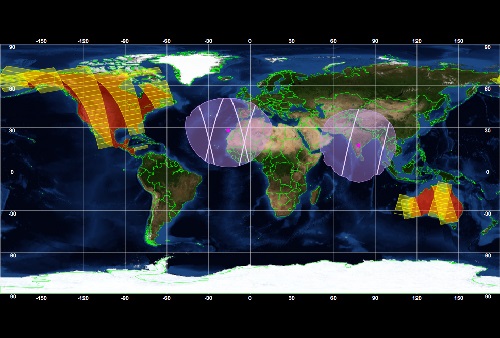
2.2 Searching via an FTP Client
This function allows navigating a dynamic structure via a standard FTP Client (FileZilla, CyberDuck, etc.). Data is organised into different collections. Navigate by Processing Level, Product Type, Year, Month and Day (of the sensing or validity date).
You can refer to Section 3.2 for additional details on FTP access.
3. Download Products
There are different mechanisms to access the data and download the products of interest.
3.1 Download via HTTP
EarthCARE data can be accessed and downloaded via HTTP(S) as follows:
- Login with your EO Sign In account
- For interactive or individual downloads, select the data of interest by using a search mechanism as described in Section 2
- Download the files using the product download links
3.2 Download via FTP
EarthCARE data can be accessed and downloaded via FTP as follows:
- Open an FTP Client (such as FileZilla, CyberDuck, Rumba FTP, etc.) or the command prompt
- Choose "explicit" FTP over SSL/TLS settings (FTPS)
- Set to Passive (PASV) connect mode
- Enter ec-pdgs-dissemination1 or ec-pdgs-dissemination2 in the Host field (depending on the data you are looking for)
- Enter your EO Sign In credentials
- The EarthCARE directory tree will be displayed
In case you encounter problems with access via FTPS (FTP encrypted with SSL/TLS), please try with "plain FTP".
For UNIX and UNIX-like systems, it is recommended to use the LFTP command-line client.
3.3 Download in bulk
It is possible to download a set of data from the HTTP dissemination service in bulk. In order to download multiple products at once, we recommend that you use a browser extension such as DownThemAll!. This extension is able to automatically parse a list of URLs. This extension is best supported by Firefox, but is also compatible with Chrome. The following steps provide an example of downloading products in bulk, using the DownThemAll! extension:
- Execute a search as described in either Filename search (link to 2.1.2 Search by Filename) or Catalogue search (link to 2.1.3 Catalogue Search), respectively by selecting "Show search result as URL list" or one of the "Format" options to get a list of download URLs
- In the result page, select "Tools" > "DownThemAll!" from your browser's toolbar
- In the "DownThemAll!" window use the "Filters" or "Fast Filtering" options to select ".zip" or ".nc" (in case of NetCDF products)
- Select "Download" for immediate download, or "Add paused" and activate the download when you are ready from the "DownThemAll! Manager" window Recommended "Preferences/Network" settings for "DownThemAll!":
- Concurrent downloads: 4
3.4 Advanced Query and Download via Command Line
The catalogue can be queried via a command-line tool like cURL, saving the output as a URL list file. A tool supporting single sign-on authentication schemas must be used to perform URL downloads to a target directory (an example is secp, a simple utility written in Bash to access EO data from multiple repositories, available on GitHub)
| ./secp -U -o /c/Temp https://ec-pdgs- dissemination1.eo.esa.int/oads/data/EarthCAREL1InstChecked/ECA_EXAA_ATL_NOM_1B_20250101T214606Z_20231214T132258Z_39334A.zip |
4. Troubleshooting
If you encounter problems with the authentication process (e.g. inconsistent session), you can try to solve the issue by clearing your cookie cache (browser history) or by closing and reopening your web browser.